This guide outlines the steps to deploy Actifile using the Continuum Portal.
Step 1. Log in to the Continuum Portal and navigate to Devices. Then go to the sidebar menu and select Devices > Computers.

Step 2. Select the desired organization where you want to deploy Actifile.

Step 3. Execute the script by clicking Run. From the dropdown menu, select Command Prompt (CMD) Script.

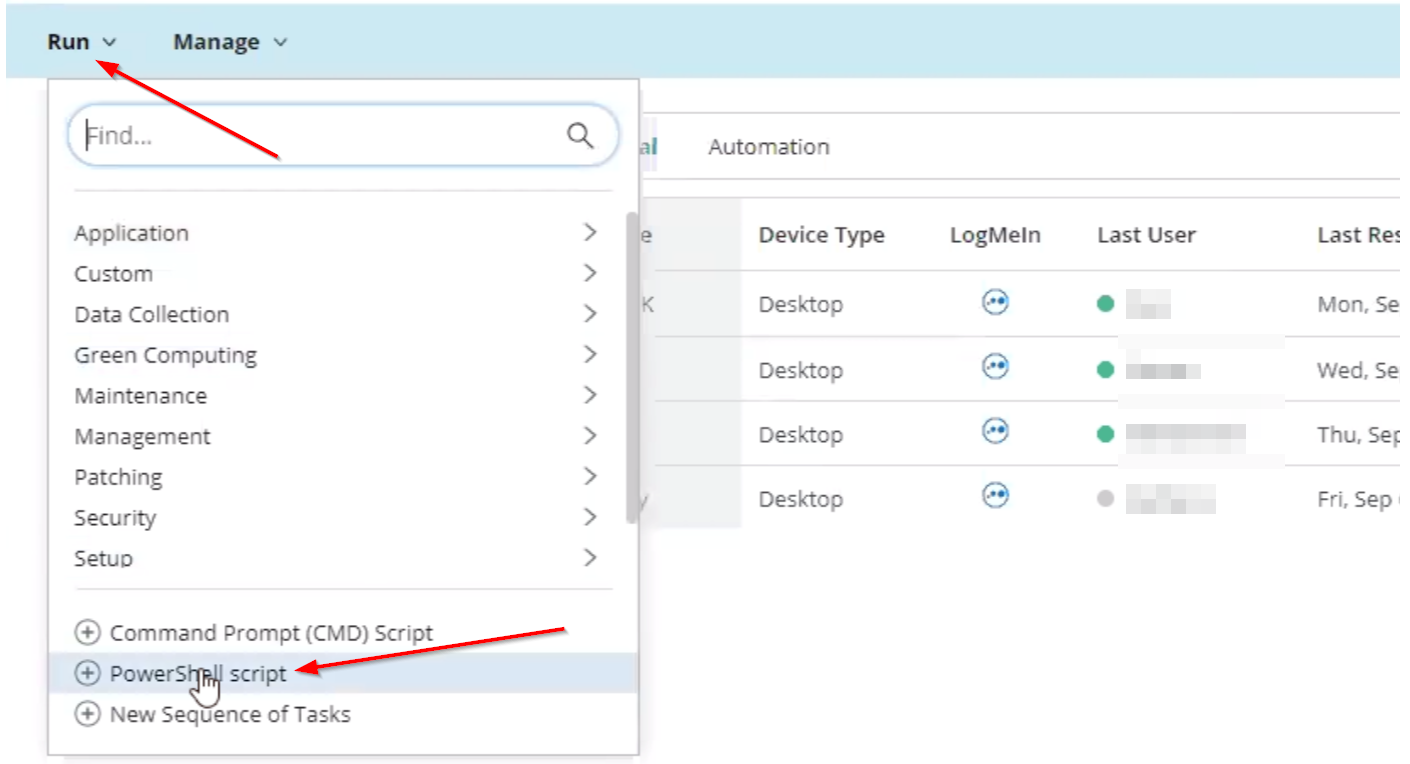
Step 4. Choose the device(s) you wish to deploy Actifile to and click Continue to Setup.

Step 5. Copy the script below and paste it into the PowerShell Script field.

Script:
# Actifile Powershell Download and Installation Script for Continuum (and other) RMM
# Added TLS1.2 support
# First line in the script must be retrieving the command line parameters - in our case the install key.
param (
[string]$key
)
# Optional Replace __INSTALL_KEY__ with your tenant's install key. Must be in the format 1234-1234-1234-1234.
# Each tenant haa their own unique key (and thus their own script): DO NOT mix keys between tenants!
$InstallKey = "__INSTALL_KEY__"
# Installation Locations and Names (usually don't need to change these....)
$InstallerName = "Actifile Install.msi"
$InstallerPath = Join-Path $Env:TMP $InstallerName
$DownloadURL = "https://app.actifile.com/Home/DownloadAgentMsi"
# Append messages and errors to installation top the following log file...
$DebugLog = Join-Path $Env:TMP ActifileInstall.log
$ActifileMSILog = Join-Path $Env:TMP ActifileMSI.log
function Get-TimeStamp {
return "[{0:yyyy/MM/dd} {0:HH:mm:ss}]" -f (Get-Date)
}
function LogMessage ($msg) {
Add-Content $DebugLog "$(Get-TimeStamp) $msg"
Write-Host "$(Get-TimeStamp) $msg"
}
function CheckAdmin {
$oIdent= [Security.Principal.WindowsIdentity]::GetCurrent()
$oPrincipal = New-Object Security.Principal.WindowsPrincipal($oIdent)
if(!$oPrincipal.IsInRole([Security.Principal.WindowsBuiltInRole]::Administrator )){
$err = "Please start script with Administrator rights - Quitting!"
LogMessage $err
throw $ScriptFailed + " " + $err
exit 1
}
}
# Replace InstallKey with key from command line parameters (if exist)
# and check for proper install Key (must be in form 1234-1234-1234-1234)
function Check-InstallKey {
if ( ! [string]::IsNullOrEmpty($key) ) {
$InstallKey = $key.Trim()
}
if ($InstallKey -eq "__INSTALL_KEY__") {
$err = "InstallKey not set - Quitting!"
LogMessage $err
LogMessage "Command Line Usage: `".\deployActifile.ps1 1234-1234-1234-1234`""
LogMessage "or Replace script macro __INSTALL_KEY__ with your tenant key."
LogMessage "Replace 1234-1234-1234-1234 with the correct tenant install key"
LogMessage " "
throw $ScriptFailed + " " + $err
exit 1
} elseif ($InstallKey.length -ne 19) {
$err = "Invalid InstallKey specified (incorrect length - should be in format 1234-1234-1234-1234) - Quitting!"
LogMessage $err
throw $ScriptFailed + " " + $err
exit 1
}
LogMessage "InstallKey: '$InstallKey'"
return $InstallKey
}
# Check if installer already installed - and if not download
function Check-MSI {
if (! (Test-Path $InstallerPath)){
LogMessage "Downloading from: '$DownloadURL' to: '$InstallerPath'"
[Net.ServicePointManager]::SecurityProtocol = [Net.SecurityProtocolType]::Tls12
$WebClient = New-Object System.Net.WebClient
$WebClient.DownloadFile($DownloadURL, $InstallerPath)
if (! (Test-Path $InstallerPath)) {
$err = "Failed to Download Installer!"
LogMessage $err
throw $ScriptFailed + " " + $err
exit 1
}
} else {
LogMessage "Actifile Installer Previously Downloaded - continuing..."
}
}
# Check if product already installed
function Check-Actifile-Installed {
$ProductRegKey = "HKLM:\SOFTWARE\Wow6432Node\Microsoft\Windows\CurrentVersion\Uninstall\`{0D13F554-E542-4590-AACB-AA60CAE75A64`}"
if (Test-Path $ProductRegKey){
$err = "Product Already Installed - Quitting!"
LogMessage $err
throw $ScriptFailed + " " + $err
} else {
LogMessage "Actifile not previously installed - continuing..."
}
}
# Create the command line arguments and install Actifile
function Install-Actifile {
$MSIArguments = @(
"/i"
"`"$InstallerPath`""
"installkey=$InstallKey"
"/quiet"
"/l*v $ActifileMSILog"
)
LogMessage "Now executing: MSIEXEC.EXE $MSIArguments"
Start-Process msiexec.exe -Wait -ArgumentList $MSIArguments
}
try {
LogMessage "Actifile Download and Installation Script"
LogMessage "v0.15"
CheckAdmin
$InstallKey = Check-InstallKey
Check-Actifile-Installed
Check-MSI
Install-Actifile
}
catch {
$ErrorMessage = $_.Exception.Message
LogMessage $ErrorMessage
exit 1
}
Step 6. At the top of the script, locate the following (line 10):
$InstallKey = "__INSTALL_KEY__"Replace __INSTALL_KEY__ with your tenant’s unique install key, ensuring it remains enclosed in double quotes. For instructions on locating the install key, refer to this guide.
Important: Each MSP tenant account has a unique key. Do not mix keys between accounts.

Name the task and assign a category and click Save.
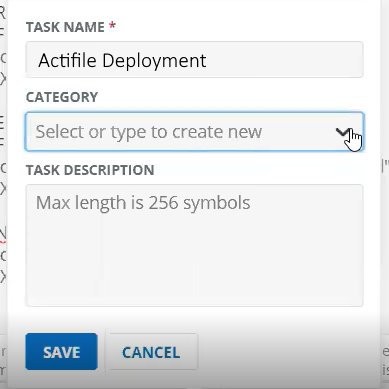
You will receive confirmation that the task is saved for future use.

Step 8. Click Continue to Scheduling.

Choose when to run the task:
-
-
Run Now
-
Run Later
-
Recurring
-
On Trigger
-

Step 9. Select Run Task to deploy Actifile to the chosen device(s).
