This guide walks you through deploying the Actifile macOS Agent using Jamf Pro MDM.
Add the Actifile Deployment Script
Step 1. In Jamf Pro, go to Settings > Computer Management > Scripts.

Step 2. Click + New.

Step 3. In the General tab, enter a clear name for the script.

Step 4. Switch to the Script tab and paste the Actifile installation script.
Note: Ensure that you replace $1 in the line INSTALL_KEY=$1 with your actual installation key.
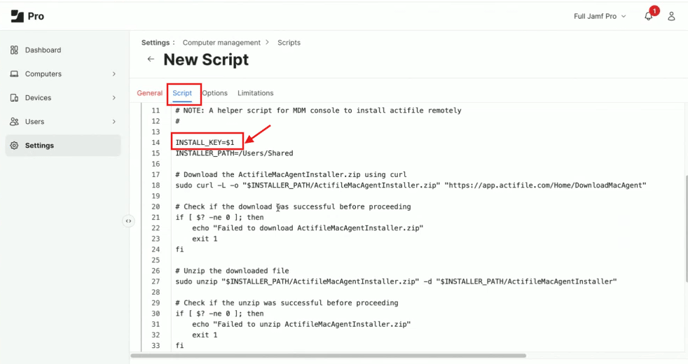
Step 5. Save the script.
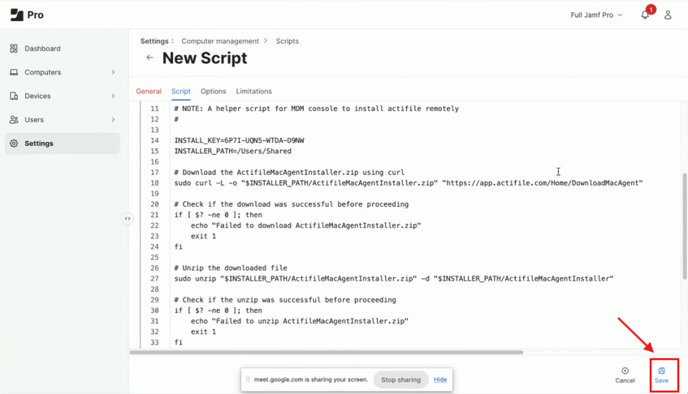
Create a Policy to Deploy the Agent
Step 1. Go to Computers > Policies and click + New.

Step 2. Under the General tab:
- Give your policy a name (e.g., Actifile Auto Install).
- Set the trigger (e.g., Startup, Login).
- Set the execution frequency (e.g., Once per computer, Once per user).

Step 3. In the left pane, click Scripts. Find the Actifile deployment script you created and click Add.

Step 4. Go to the Scope tab and select the target devices for deployment.

Step 5. Save the policy.
Configure Actifile Permissions
Step 1. Navigate to Computers > Configuration Profiles > New.
Step 2. Under General, configure basic settings for the profile, like name and distribution method.

Step 3. In the left pane, select Privacy Preferences Policy Control. Add two apps with the settings provided below.
App 1: Actifile Monitor Daemon
Identifier: com.actifile.afmond
Idenetifier Type: Bundle ID
Code Requirement:
anchor apple generic and identifier "com.actifile.afmond" and (certificate leaf[field.1.2.840.113635.100.6.1.9] /* exists */ or certificate 1[field.1.2.840.113635.100.6.2.6] /* exists */ and certificate leaf[field.1.2.840.113635.100.6.1.13] /* exists */ and certificate leaf[subject.OU] = "5GK5TL7Z8W")App or Service: SystemPolicyAllFiles
Access: Allow

App 2: Actifile User Agent
Identifier: com.actifile.UserAgent
Identifier Type: BundleID
Code Requirement:
anchor apple generic and identifier "com.actifile.UserAgent" and (certificate leaf[field.1.2.840.113635.100.6.1.9] /* exists */ or certificate 1[field.1.2.840.113635.100.6.2.6] /* exists */ and certificate leaf[field.1.2.840.113635.100.6.1.13] /* exists */ and certificate leaf[subject.OU] = "5GK5TL7Z8W")App or Service: Accessibility
Access: Allow

Step 4. Under the Scope tab, target the same machines that are running Actifile.

Step 5. Save the profile.
Once these steps are complete, the Actifile agent will be automatically installed on the selected devices, with the necessary permissions in place.