Discover how to deploy and remove the Actifile macOS Agent in silent mode.
Installation
To run a silent installation of Actifile on a macOS device, follow these steps.
Step 1. Go to my.actifile.com > Deployment > Installation and click Download for Mac to get the Actifile agent installer. Unzip the downloaded folder and save the ActifileMacAgentInstaller file to an accessible location.
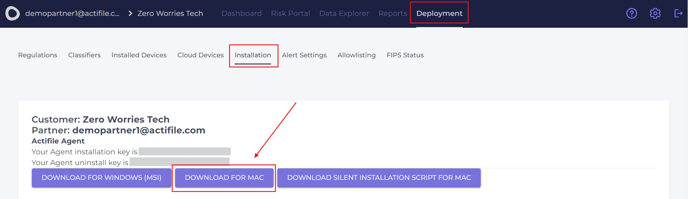
Step 2. Proceed to download the silent installation script for Mac.

Step 3. Unzip the folder and ensure the ActifileMacAgentInstaller and the silent_install.sh files are in the same location.
-1.png?width=688&height=190&name=unnamed%20(1)-1.png)
Step 4. Open your terminal and run the following command to navigate to the folder containing the ActifileMacAgentInstaller and the silent_install.sh files.
cd ./YOUR_FOLDER_PATHExample:
-1.png?width=688&height=101&name=unnamed%20(2)-1.png)
chmod +x silent_install.sh
xattr -d com.apple.quarantine silent_install.sh
xattr -r -d com.apple.quarantine ActifileMacAgentInstaller.app
./silent_install.sh install YOUR_INSTALL_KEY
Example:
-1.png?width=688&height=77&name=unnamed%20(3)-1.png)
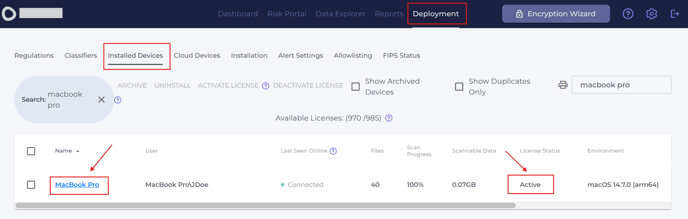
 Uninstallation
Uninstallation
Here are the steps to uninstall Actifile from your device in silent mode.
Step 1. Open your terminal and run the following commands, replacing placeholders with your values. Then, enter your Mac user account password to continue.
- YOUR_FOLDER_PATH > the path to the folder containing ActifileMacAgentInstaller and the silent_install.sh file.
- YOUR_UNINSTALL_KEY > your Agent Uninstall key. This article explains where to find it.
cd ./YOUR_FOLDER_PATH
./silent_install.sh uninstall YOUR_UNINSTALL_KEYExample:
-1.png?width=688&height=53&name=unnamed%20(4)-1.png)
Step 2. Navigate to Deployment > Installed Devices. Your device will appear in the list as uninstalling or uninstalled. The uninstallation process may take some time to complete.

The Actifile agent is successfully uninstalled from your device.