This guide walks you through creating, modifying, and deleting alerts for data upload spikes.
Create an alert
To set up an alert, follow these steps.
Step 1. Navigate to Deployment > Alert Settings and click on Add New.
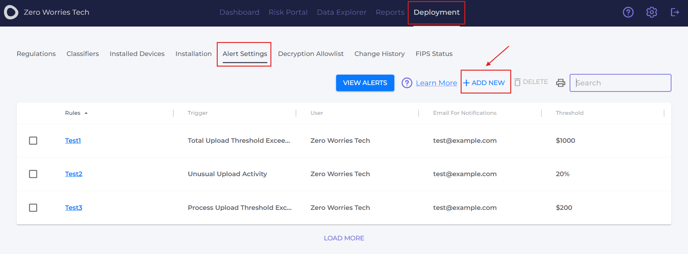
Step 2. Select the alert type, then set a name for your alert, a threshold, and an email address where you would like to receive a notification. Click Save.
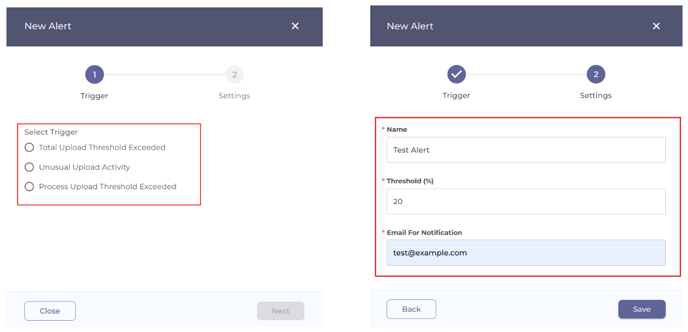
Step 3. The alert should now appear in the list under the name you chose earlier.
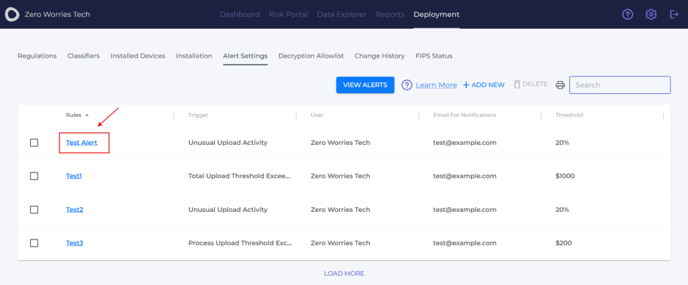
Modify an alert
Here is how to modify an existing alert.
Step 1. Navigate to Deployment > Alert Settings.
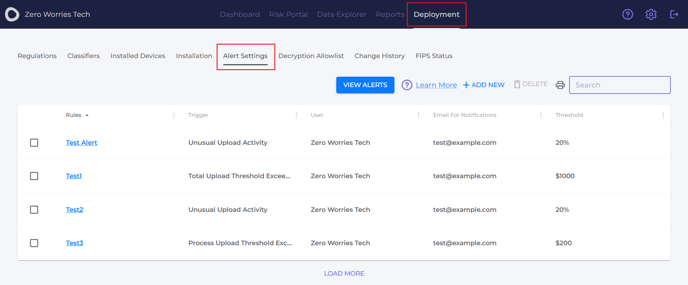
Step 2. Find the alert you want to modify and click on its name. Use the search bar if needed.
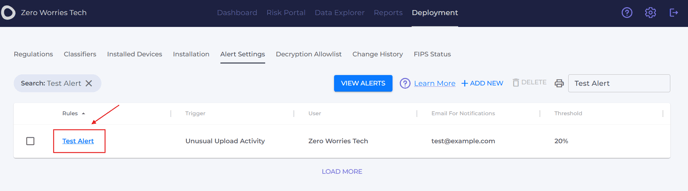
Step 3. Make the necessary changes in the alert’s settings and click Save.
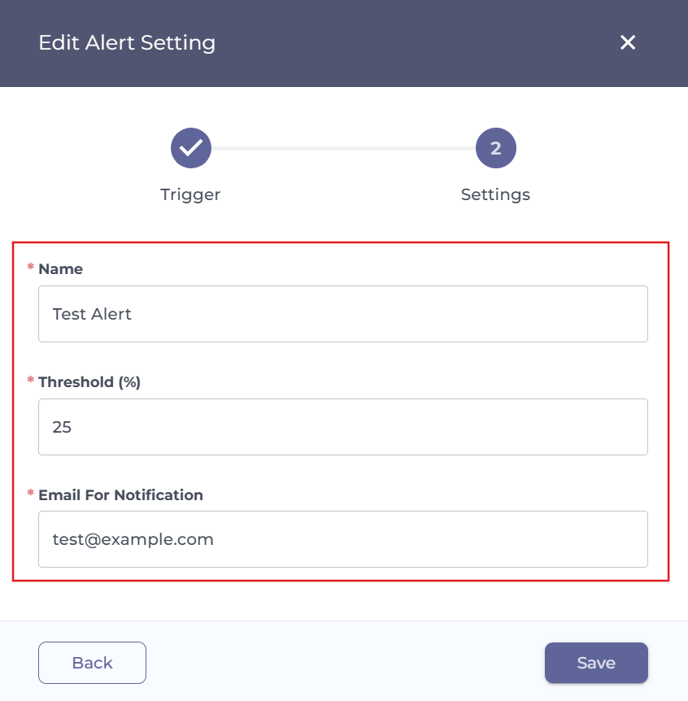
Your alert should appear in the list with updated values.
Delete an alert
Follow these steps to delete an alert.
Step 1. Navigate to Deployment > Alert Settings.
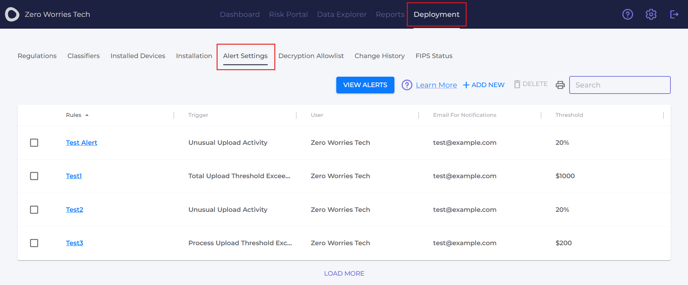
Step 2. Find the alert you would like to delete. Use the search bar if needed.
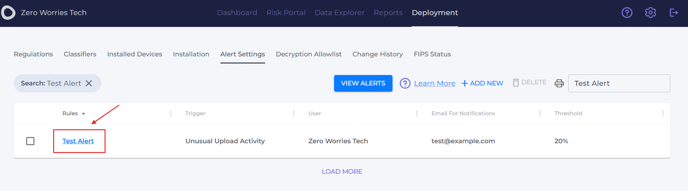
Step 3. Check the box before the alert’s name, click Delete, and confirm.
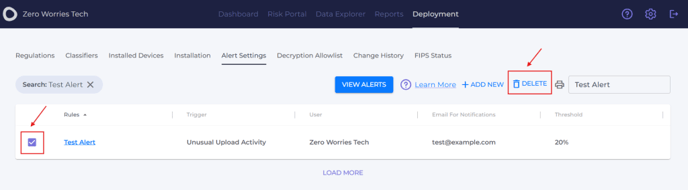
The alert has been successfully deleted.