In this article, you'll learn how to scan NAS and mounted devices using the Actifile Cloud & NAS Agent. We'll cover one-time scans for quick data assessments and continuous scanning for real-time monitoring.
The Actifile Cloud & NAS Agent allows you to perform full scans of your NAS and mounted devices either once or continuously at set intervals. You can also use it to scan specific local drives or folders when a full device scan isn’t necessary.
One-Time Scan
When you perform a one-time scan, the agent will stop after reviewing all your files. This option is a good choice for scenarios where you need to quickly assess the current state of the data.
Use cases:
- Initial data assessment when onboarding Actifle.
- Before migrating data from on-premise systems or cloud storage, scanning ensures no sensitive files are left exposed.
- You can run a one-time scan to identify outdated or unnecessary sensitive files before archiving or deletion.
- When preparing for compliance audits, a one-time scan can give a snapshot of data compliance.
For detailed instructions on running a one-time scan, refer to:
– One-time scan of NAS and mountable devices
Continuous Scanning
For real-time oversight and protection, set up continuous scanning with Docker. You will find setup instructions here:
– Scan NAS devices continuously with Docker
You can configure the scan interval in the device settings:
Step 1. Head to Settings > General Settings (old UI) or click the gear icon in the top right corner of the screen, and navigate to Settings > Customer Settings (new UI).
Step 2. Locate Cloud & NAS Scan Interval (previously Cloud Scanner Delay) and enter a value from 0 to 1000 (in minutes).
Step 3. Save changes (in the new interface).
Old interface:
.png?width=688&height=408&name=image-4%20(1).png)
New interface:
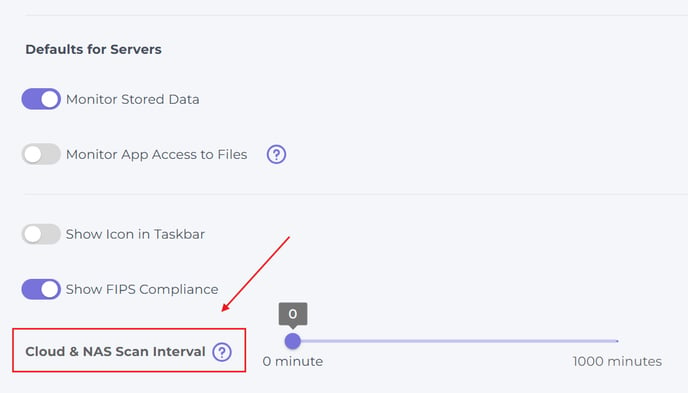
The NAS Scanner will review files based on the specified interval. For data that isn’t frequently used, you can choose longer intervals to optimize performance. Setting the scan delay to 0 will prompt the agent to start a new scan immediately after completing the previous one.