The Actifile Windows Shell Extensions enhance File Explorer by displaying encryption status and allowing temporary decryption of files. This article explains how to use these features, install the required agent, and troubleshoot issues.
The Actifile Windows Shell Extensions provide additional functionality directly within Windows File Explorer. The two main functions of the shell extensions are the encryption status and the temporary decryption. This feature will automatically appear after you install the agent version 106 or higher with Windows installer (msi) and reboot your computer.
Encryption Status
The Actifile Windows Shell Extension marks encrypted files with the Actifile logo, making it easy to distinguish between encrypted and non-encrypted documents.
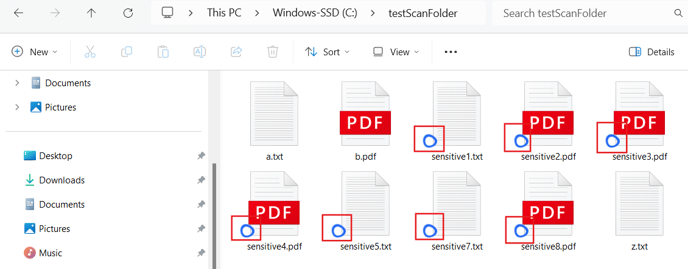
Use case: The visual indicator can reduce the risk of accidental data breaches due to human error. It acts as a last-minute safeguard, reminding users that a file is encrypted (and therefore sensitive) before they share or modify it.
Temporary Decryption
With the Windows Shell Extension, you can temporarily decrypt any file. The document will be accessible for 6 hours and automatically re-encrypted once the time limit is over.
Use case: Need to share an encrypted file with an external user or upload it through a web portal? Temporary decryption ensures the recipient can read it without leaving the file unprotected for long.
How to decrypt a file?
Right-click the file you wish to decrypt and select Decrypt for 6 hours. If the option hasn’t appeared, you may need to choose Show more options to see it.
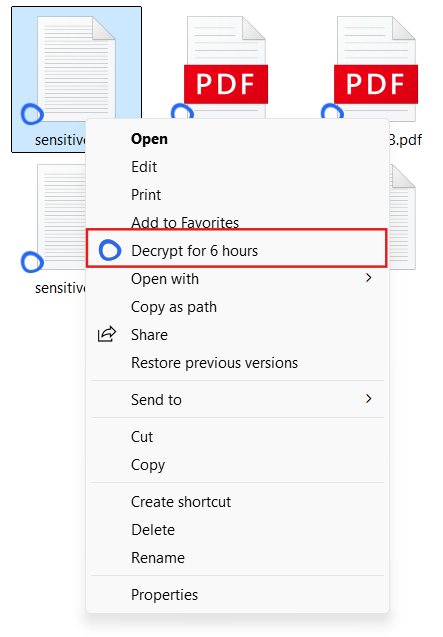
You will see that the Actifile logo disappeared from the file icon, meaning that the document is decrypted and ready for use.
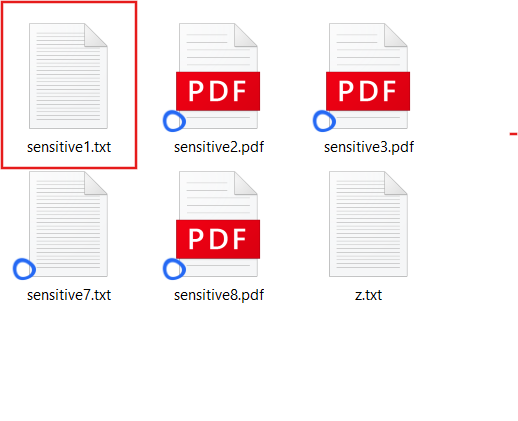
In six hours, the logo will reappear, meaning that the file has been successfully re-encrypted.
Install the agent
To use Windows Shell Extensions, you need to install Actifile agent version 106 or higher with Windows installer (MSI).
- Follow the instructions to install the latest version of the Actifile agent with Windows Installer (MSI).
- After the installation is complete, restart your computer or sign out and sign back into your Windows user account.
- Now, the encrypted files will be marked with the Actifile logo, meaning you can enjoy the full functionality of the Actifile Windows Shell Extensions.
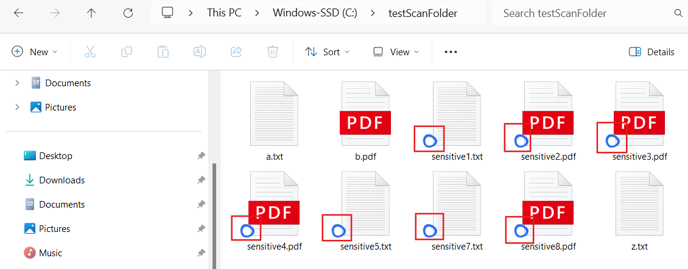
Troubleshooting
If you experience issues with the Shell Extensions, you can deactivate them with these steps:
Step 1. Run PowerShell as administrator.
Step 2. Enter the commands below:
cd “C:\Program Files (x86)\Actifile Agent\Powershell Support Scripts”
Set-ExecutionPolicy -Scope Process -ExecutionPolicy Bypass
Unregister-Extensions.ps1
Note: Please inform us of any issues with Shell Extensions so we can address and resolve them.
The Actifile agent will now run without the Shell Extensions.
To reactivate Shell Extensions, run the following:
cd "C:\Program Files (x86)\Actifile Agent\Powershell Support Scripts\"
Set-ExecutionPolicy -Scope Process -ExecutionPolicy Bypass
Register-Extensions.ps1