In this tutorial, we’ll demonstrate how to configure Actifile to block all employees from sharing Social Security Numbers (SSNs), except for one specific device—the controller’s device, ACCTG1.
Follow these steps to implement this policy for a company named Zero Worries Tech.
Step 1. First, verify that files containing SSNs are identified by an appropriate classifier.
Go to Deployment > Classifiers > Active Classifiers and type SSN in the search bar.
Since Zero Worries Tech‘s primary regulation country is the USA, the predefined classifiers United States—SSN and United States—Masked SSN should be enabled by default.
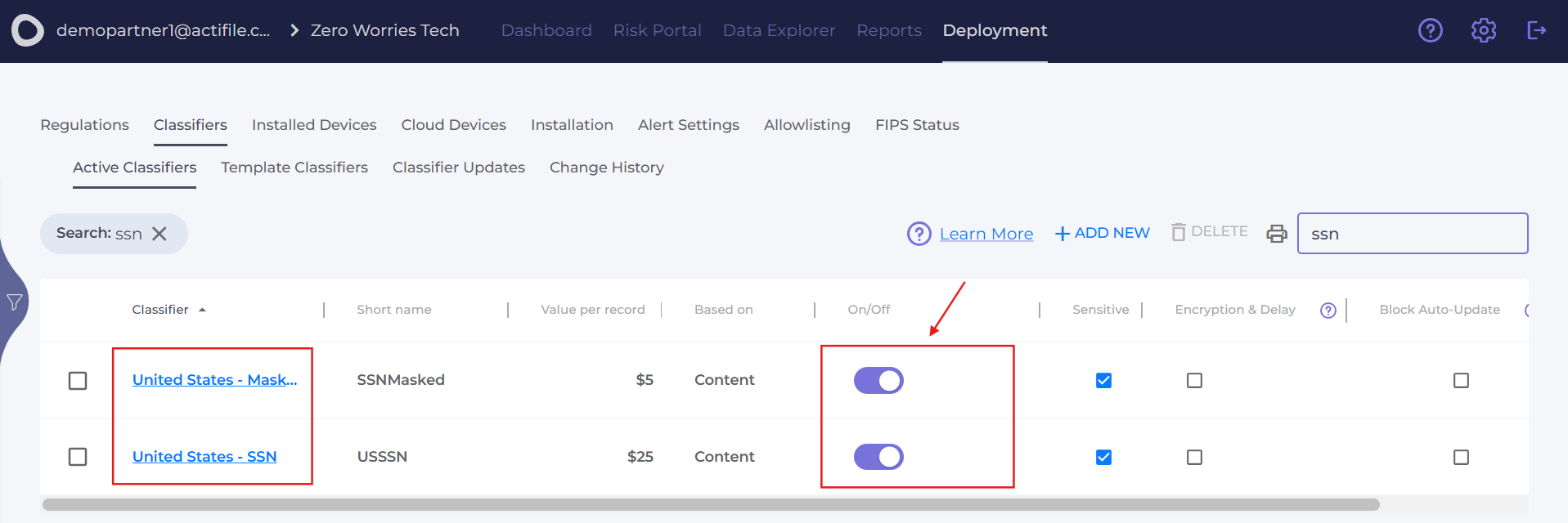
Note: If you can’t find classifiers that match your requirements, check the Template Classifiers section or create a custom one. You can always contact the Actifile support team for assistance.
Step 2. Let’s assume the United States – SSN classifier meets your needs. Next, configure it to prevent file uploads containing SSNs for all devices except ACCTG1.
Click the classifier’s name to open its settings, then click Next until you reach the Actions screen.
Note: The Actions screen is not available when creating a new classifier. To set up actions for a new classifier, first click Create. Once the classifier is saved, open its settings by clicking its name in the list to configure actions.
Step 3. Click Add Action Group to manage file events.
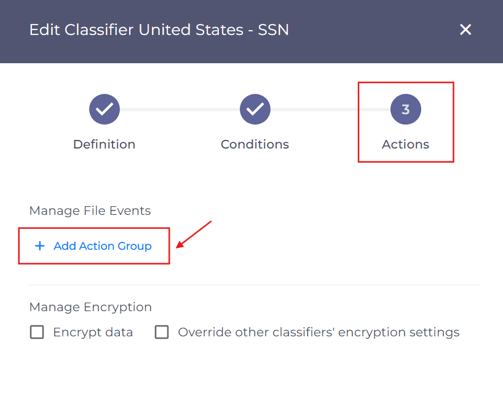
Step 4. Now, select the following settings:
- Device Selection > Except.
- Devices > ACCTG1 (use Deployment > Installed Devices to verify the device name).
- Trigger > Upload file.
- Actions > Prevent.
- Processes > All
Click Update to save the configuration.
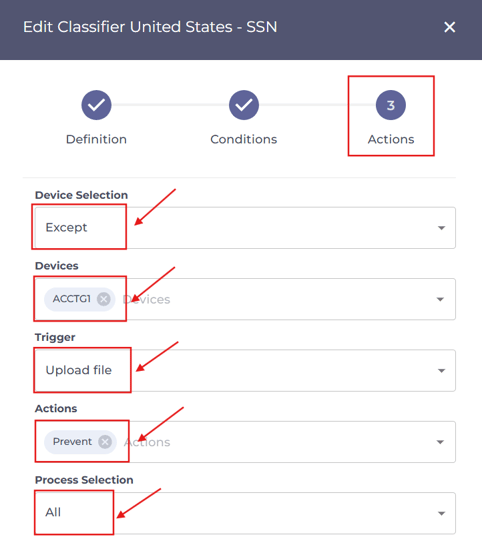
Once you complete these steps, only the controller’s device, ACCTG1, will be allowed to share files containing USA Social Security Numbers. All other devices in your organization will be restricted from uploading such files.